Note:
- When you delete files or folders, the system does not permanently delete the files. Instead, the system moves the files to the Trash folder. Files older than 30 days in the trash folder would be automatically deleted.
- Click Empty Trash to permanently delete the Trash folder’s contents.
To delete a file or folder, perform the following steps:
- Log into cPanel (here's how).
- From the Tools screen, look under Files and open File Manager.
- Select the file or folder you want to delete.
- In the toolbar, click Delete. The Trash interface will appear.
- Click Confirm to confirm that you want to delete the file or folder.
To restore a file or folder, perform the following steps:
- Log into cPanel (here's how).
- From the Tools screen, look under Files and open File Manager.
- Click View Trash from the toolbar.
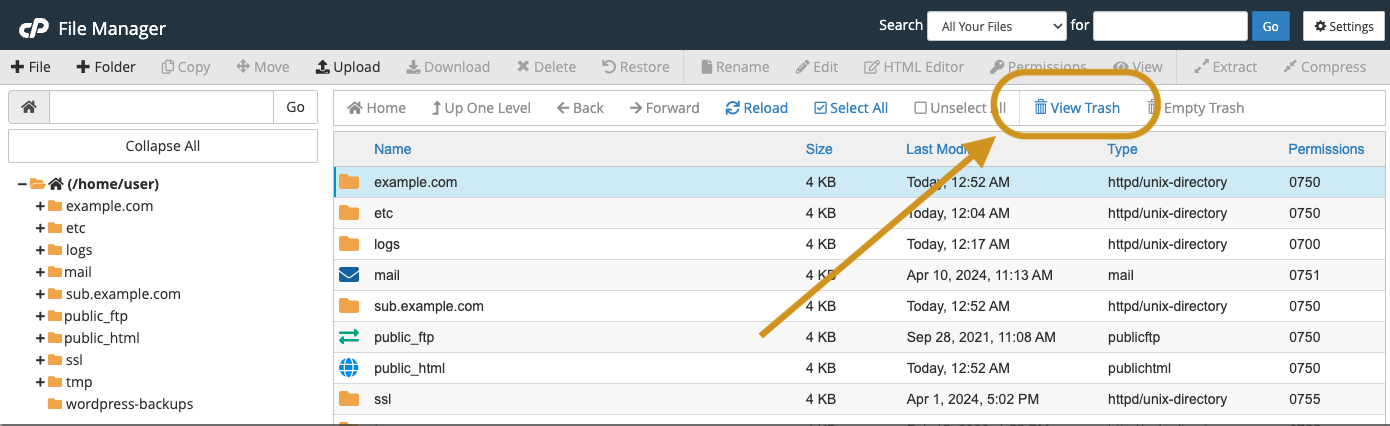
- Select the file or folder that you want to restore.
- Click Restore in the toolbar.
- Confirm that you want to restore the item.
